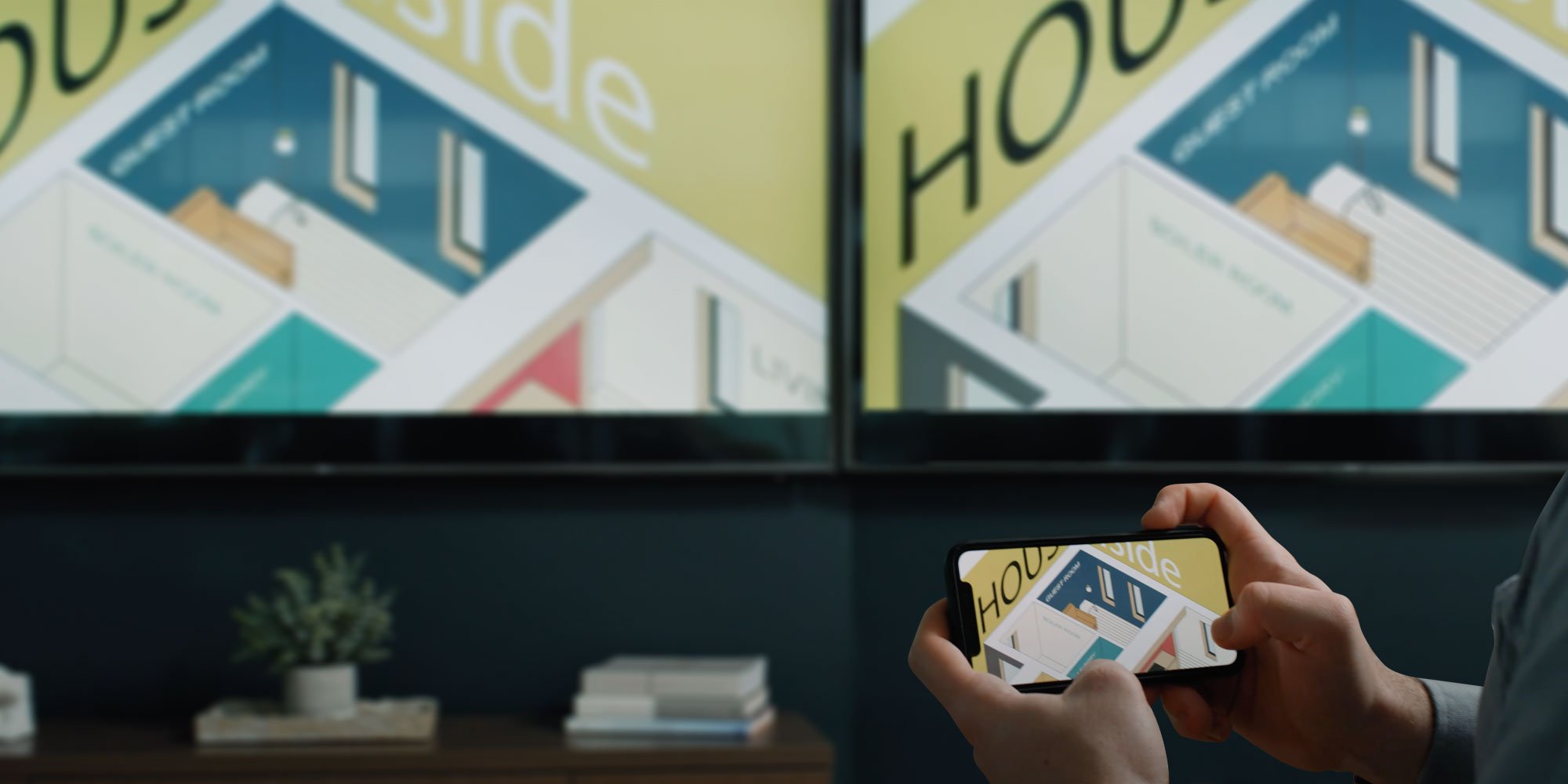
It’s simple to wirelessly mirror your iPhone screen to an Apple TV via AirPlay, but what if you want to use AirPlay to send your phone screen to multiple Apple TVs simultaneously? It’s possible to send iPhone audio to multiple AirPlay 2-compatible devices, but you can’t AirPlay screen mirror your iPhone to more than one Apple TV out of the box.
Fortunately, you can use Ditto to screen mirror your iPhone to many Apple TVs in your space simultaneously. You don’t need confusing cables or expensive hardware to share your iPhone to multiple displays. Use Ditto to make use of all your displays for optimal viewing during demonstrations, trainings, presentations, collaborative meetings and more.
Everything you need to know about screen mirroring: Read The Ultimate Screen Mirroring Guide.
How to use Ditto to screen mirror your iPhone to multiple Apple TVs
A brief setup is required before you can begin. This should take about 10 minutes. First, you need to create a Ditto account (30-day free trial available).
Then, set up Ditto on every Apple TV you want to mirror your iPhone to. Learn how to set up Ditto here. This is simple. You’ll add each Apple TV as a receiver in the Ditto account portal, then group them together as part of the same “Ditto room.” Follow the step-by-step instructions.
Now you’re ready to mirror your iPhone to all your Apple TVs.
Step 1
Open the Ditto Connect application on your iPhone. If you do not already have the app, you can download it here from the App Store (it’s free).
Step 2
Make sure the Ditto Receiver application is open on your Apple TVs.
Step 3
Enter the room code displayed on your Apple TV into the Ditto Connect application on your iPhone and click “Connect.” Allow permissions if prompted.
Step 4
Click “Start Sharing.”
Step 5
A window will pop up. Select Ditto Sender from the list and then tap “Start Broadcast.”
Your iPhone will automatically mirror to every Ditto-enabled Apple TV.
That’s it. It’s that simple to mirror your iPhone to multiple Apple TVs at once.
Want to mirror a different device? With Ditto, you can share iPad, Mac, Chromebook, Windows PCs and Android devices as well. Try Ditto today.
