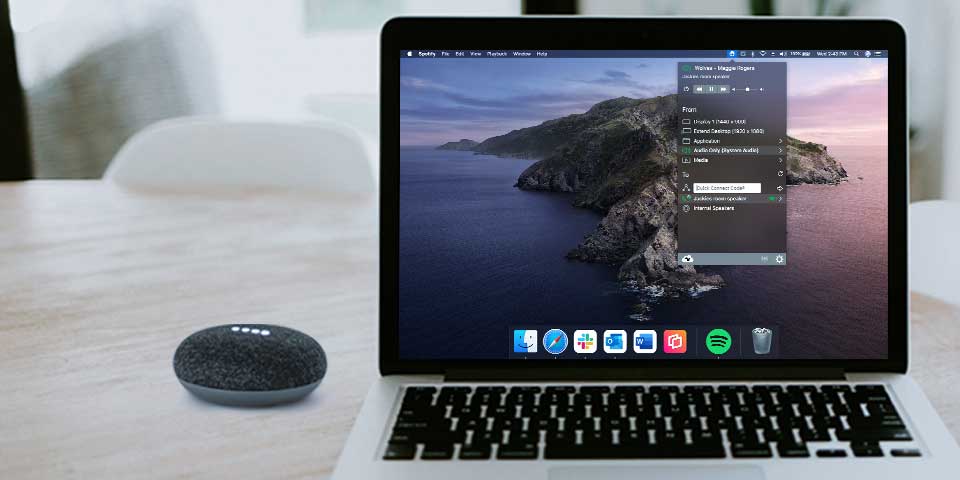
This guide shows you how to stream music and other audio to your Google Nest Audio or Nest Mini speaker from your laptop. It’s possible to send audio to Google speakers from the Chrome web browser (see Method 1), but that option has limited features, requires you to use Chrome and only allows you to send audio from the Chrome browser.
If you want to send audio from desktop apps like Spotify or Apple Music, media files, or other web browsers, see Method 2. Method 2 uses AirParrot, an app for your Mac or Windows PC that lets you wirelessly stream and send content from your computer to AirPlay and Google Cast devices like Google speakers, Chromecast, Apple TV, HomePod and more.
Method 1: Google Chrome
This requires you to have Google Chrome on your computer. You cannot send audio from other sources like the Spotify desktop app or MP3 files. Skip to Method 2 for a better way to stream audio.
Step 1
Open the Google Chrome browser on your Mac or Windows PC.
Step 2
Make sure your laptop and speaker are connected to the same wifi network. Ensure you’ve set up your speaker according to Google’s instructions.
Step 3
Open the webpage you want to stream audio from.
Step 4
Click on the three dots in the upper right corner of the browser then “Cast.”
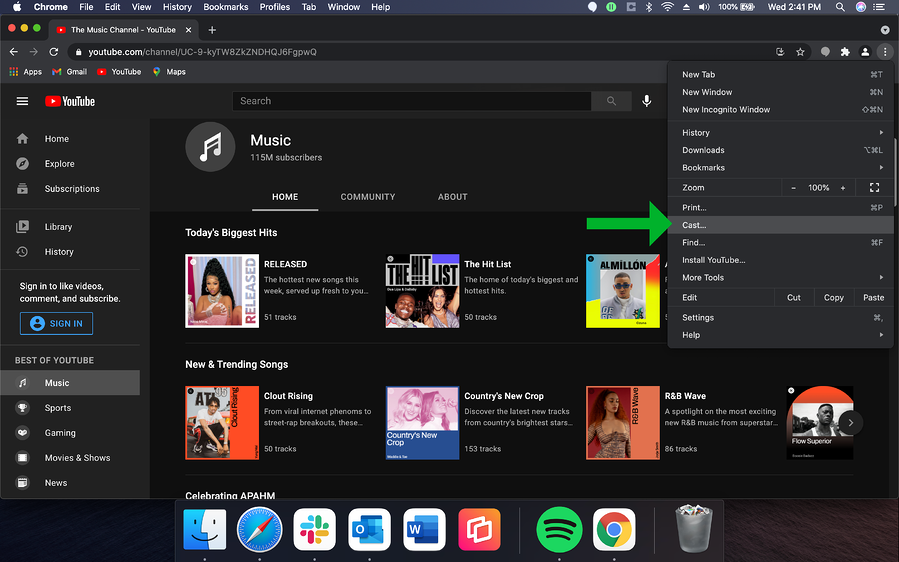
Step 5
Select the name of your speaker.
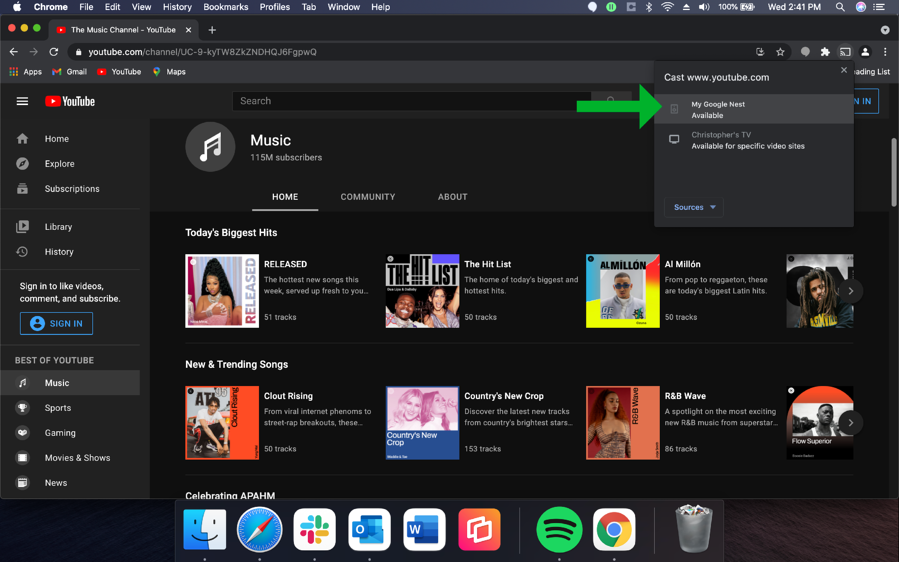
Now you’re wirelessly streaming Google Chrome audio to your speaker.
Method 2: Use AirParrot to send audio to Google Nest Audio and Nest Mini
This method allows you to send any audio from your Mac or Windows computer to your Google speaker using AirParrot. With AirParrot, you can:
- Choose to send your system audio or a connected microphone
- Stream audio from desktop apps, media files, numerous web browsers like Chrome, Safari and Firefox, and more
- Customize audio settings directly in AirParrot
- Share more than just music — you can also stream movies, extend your desktop and screen mirror your computer screen to other wireless receivers
- Send audio to multiple speakers simultaneously
Step 1
Download and install AirParrot on your Mac or Windows computer.
Step 2
Make sure your Nest Audio or Nest Mini and your laptop are connected to the same wifi network. Ensure you’ve set up your speaker according to Google’s instructions.
Step 3
Launch AirParrot on your computer. Under the “From” section in the AirParrot menu, select either “Audio Only” or “Media.”
- Audio Only will stream your computer’s system audio like Spotify, Apple Music, YouTube, web browsers, etc. directly to your Nest Audio or Nest Mini.
- Media streams media files on your computer such as MP3, MP4 and others to your destination. Select this option and choose your preferred media file from the dropdown.
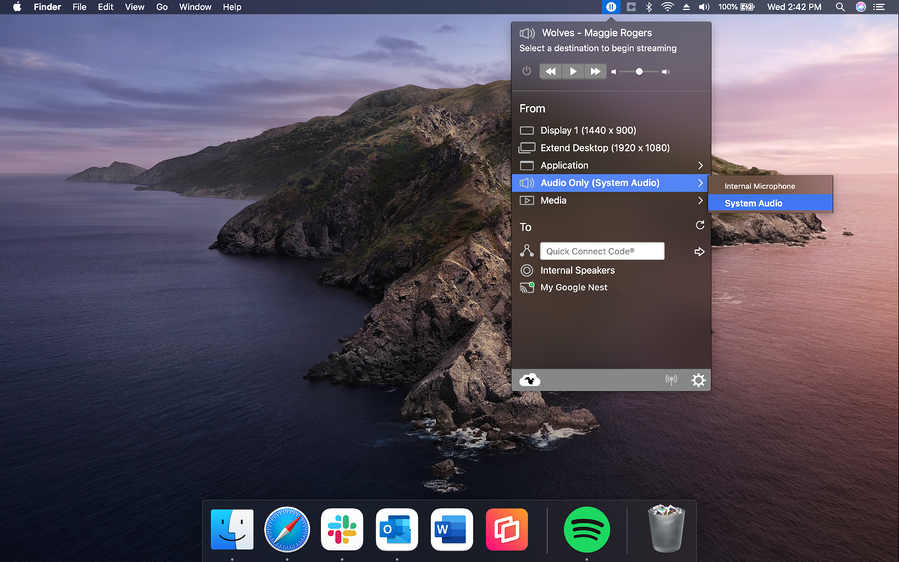
Step 4
Under the “To” section in the AirParrot menu, select the name of your Google speaker(s) to begin streaming.
.png)
Now you’re wirelessly streaming audio from your laptop to your Nest Audio or Nest Mini. See everything AirParrot can do here.
You can also use AirParrot to wirelessly send audio to Google Home Mini, Apple HomePod and more.
Get AirParrot today to stream and share better.
