If you need to learn how to screen mirror your iPadOS 15 iPad to your Windows PC, you’re in the right place. Mirroring iPad with AirPlay to Windows is quick and simple with this guide. All you need is your iPad, your PC, and the computer app Reflector.
The video and steps listed here show you how to screen mirror to the computer app  . Jump to step 4 to learn how to mirror your iPad to other devices that accept AirPlay connections, such as Apple TV. The process is the same, just make sure your iPad and the AirPlay device you are connecting to are on the same wifi network.
. Jump to step 4 to learn how to mirror your iPad to other devices that accept AirPlay connections, such as Apple TV. The process is the same, just make sure your iPad and the AirPlay device you are connecting to are on the same wifi network.
If you’re someone who records instructional videos, teaches remotely, develops mobile apps, games or livestreams, Reflector is the computer app you need. Reflector makes screen mirroring wireless and incredibly easy, and it has many pro tools and features that improve how you share and record content.
Step 1
Download and install Reflector on your Windows PC.
Step 2
Connect your computer and iPad to the same wifi network.
Step 3
Open Reflector on your computer.
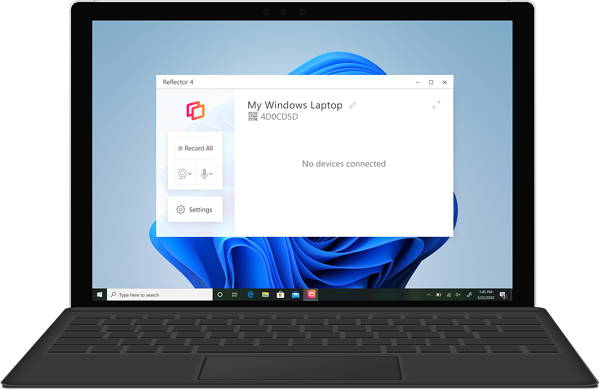
Step 4
Open Control Center on your iPad by swiping down from the top right corner.
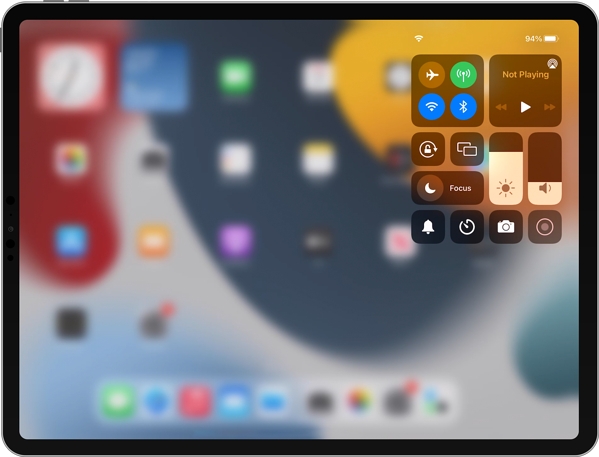
Step 5
Tap the Screen Mirroring button — it’s the icon with two overlapping rectangles.
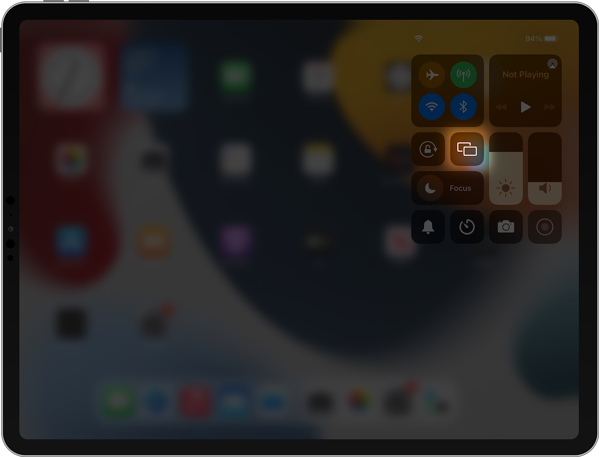
Step 6
Scroll through the list of AirPlay destinations and select where you want to mirror your screen. If you’re using Reflector, this will be the name of your computer.
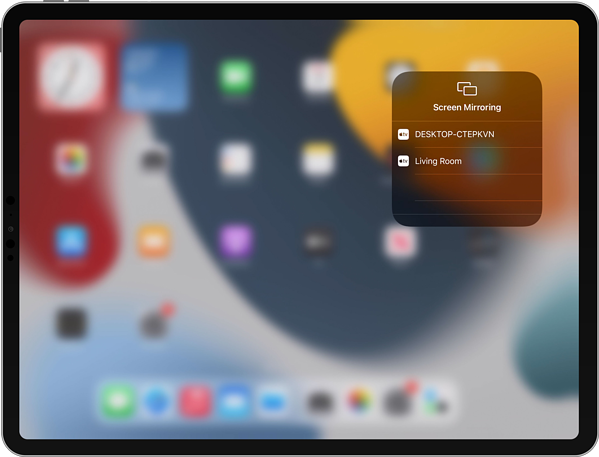
Your iPadOS 15 iPad will now be screen mirroring to your computer.

Need to mirror a different device? With Reflector, you can also mirror iPhone, Android devices and even other computers.
If you want to screen mirror to another AirPlay destination like an Apple TV, the steps to connect will remain the same for your iPad. All you have to do is choose the name of your Apple TV or other AirPlay device from the screen mirroring list in step 6.
Get Reflector today to screen mirror all of your devices to the big screen.
