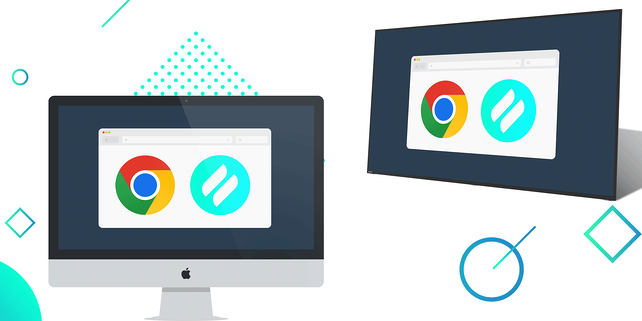Say hello to Chrome browser screen mirroring. The latest Ditto update makes wireless content sharing easier and more accessible than ever before. Ditto Connect for Web offers Ditto users more ways to share content from their devices.
Share directly from a Chrome web browser
Ditto Connect for Web initiates screen mirroring from a Chrome web browser. Users have the option to share their entire device screen, a window or a browser tab along with system audio. Screen mirroring via Ditto Connect for Web is available on Mac, Windows and Chrome OS devices. Android and iOS/iPadOS users can still share via the Ditto Connect app.
Download-free
Ditto Connect for Web does not require users to download an app to screen mirror. Organizations using Ditto will find that it’s an easy and accessible way for visitors and internal users to share content without requiring the downloadable Ditto Connect app.
More ways to screen share
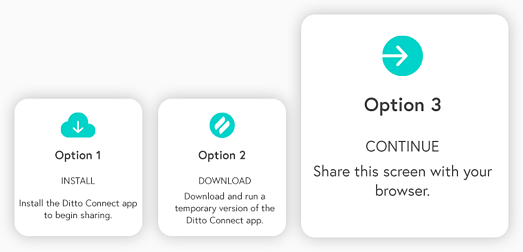
This update introduces yet another way for Ditto users to wirelessly share their device screens, joining the downloadable Ditto Connect app along with the temporary installable Ditto Connect app.
How Ditto Connect for Web on the Chrome browser works
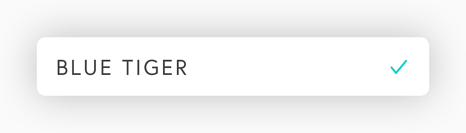
Users simply visit the Ditto Connect page in a Chrome browser, enter the Ditto room code shown on a Ditto receiver-connected display, choose the option to share via browser, click “Start Mirroring,” then select how they want to share their device: the entire screen, a window or a Chrome tab. Optionally, enable audio.
Ditto Connect for Web allows you to share to any Ditto-receiver enabled display.
Share wirelessly like a pro at work or school
Ditto brings cross-platform, multi-display and multi-device screen mirroring capabilities to any space. It’s the best and easiest way to share content wirelessly in collaborative environments. Ditto is trusted by some of the biggest names in tech and education. Try Ditto free for 30 days.