Qmusic is a powerful app that brings your entire music library on QNAP NAS with you, wherever you are. Play your favorite tunes, create playlists, and cultivate your entire music library with the Qmusic app. And now with CarPlay and Android Auto support, all of your songs are instantly available- even when driving. Today, let’s learn how easy it is to setup Qmusic with both CarPlay and Android Auto, so you can browse and play all of your music, right from the dashboard of your car.
Setup Music Station on QNAP NAS
First, let’s start by setting up Music Station on your QNAP NAS, so you have an easy way to manage and control your entire music library.
If you need additional help with installing Music Station, check out this tutorial from QNAP.
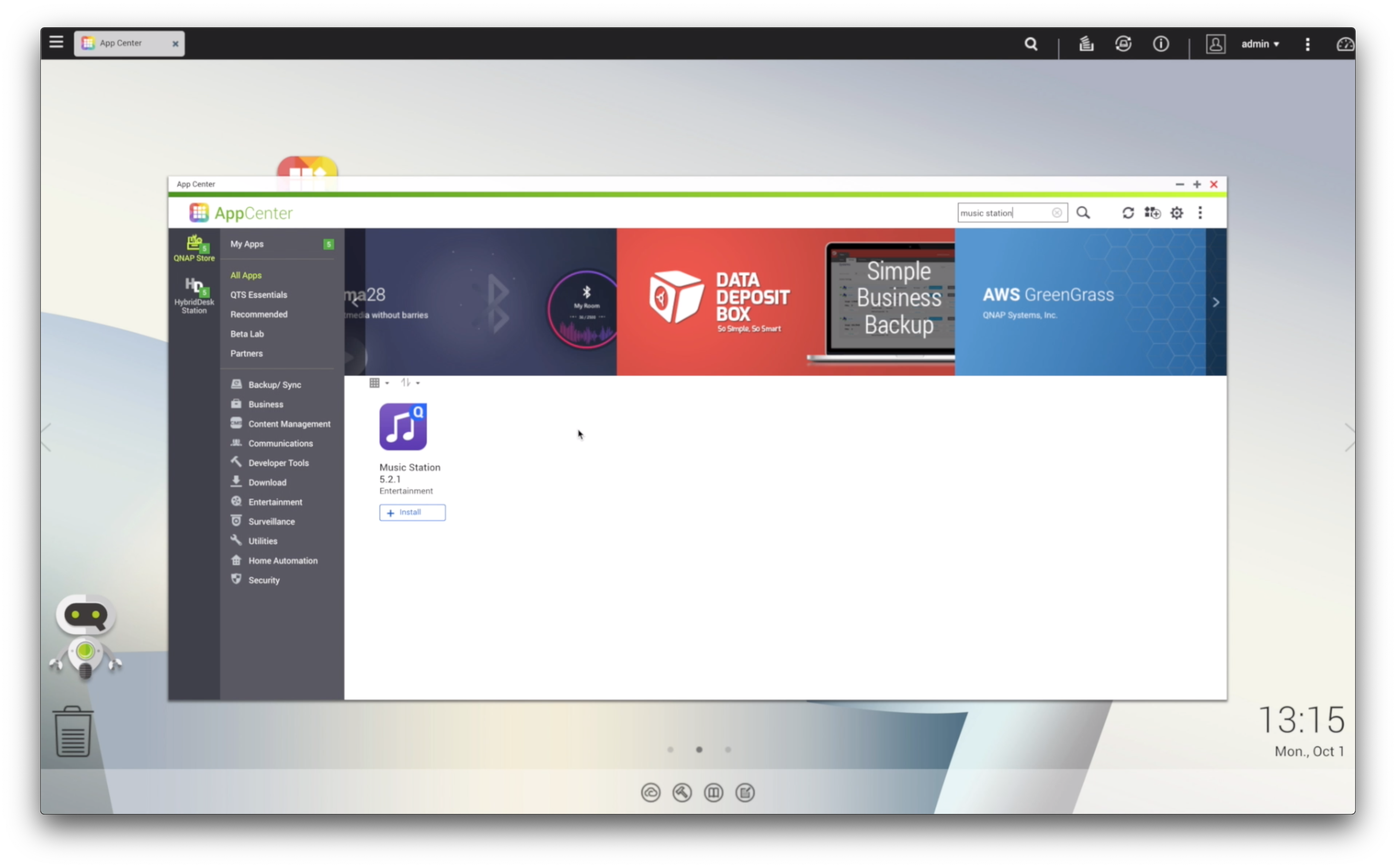 Login to QTS on your QNAP NAS, and search for Music Station in the App Center. Login to QTS on your QNAP NAS, and search for Music Station in the App Center. |
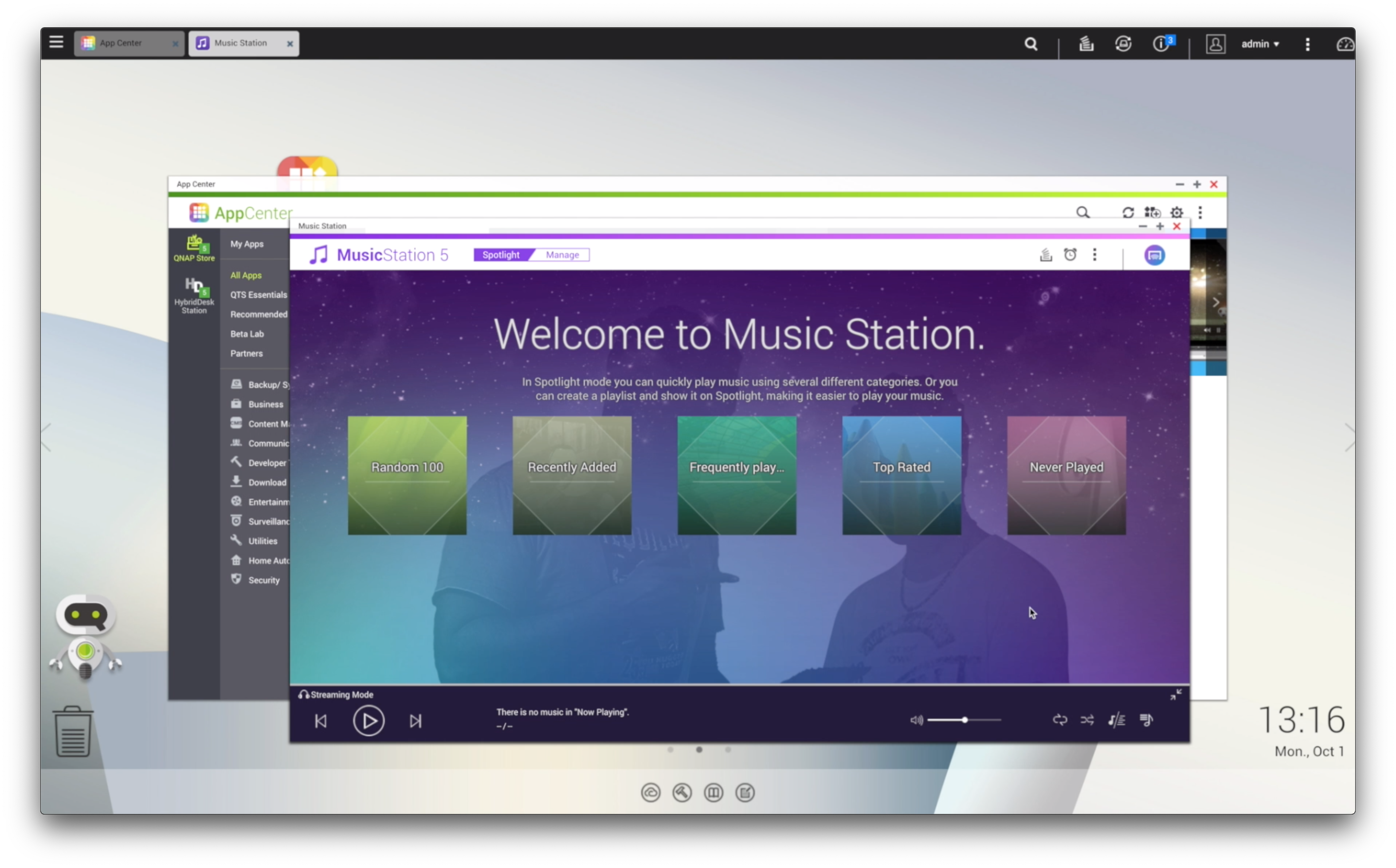 Once installed, open Music Station, and complete the setup. Once installed, open Music Station, and complete the setup. |
How to Setup Qmusic on Apple CarPlay
Before we begin, let’s make sure you car supports Apple CarPlay. Most major car manufacturers currently support Apple CarPlay, including Chevorlet, Honda, Cadillac, Ford, Fiat, Kia, Lexus, Mercedes Benz, Buick, Nissan, Volkswagen, Ferrari, GMC, Acura, Audi, Aston Martin, BMW, Hyundai, and many more. Check this list for all vehicles supporting Apple CarPlay.
Additionally, even if you car does not currently supported, many third-party stereos/head units have built-in Apple Carplay, including models from Pioneer, Alpine, Sony, JVC, Kenwood, Clarion, and more.
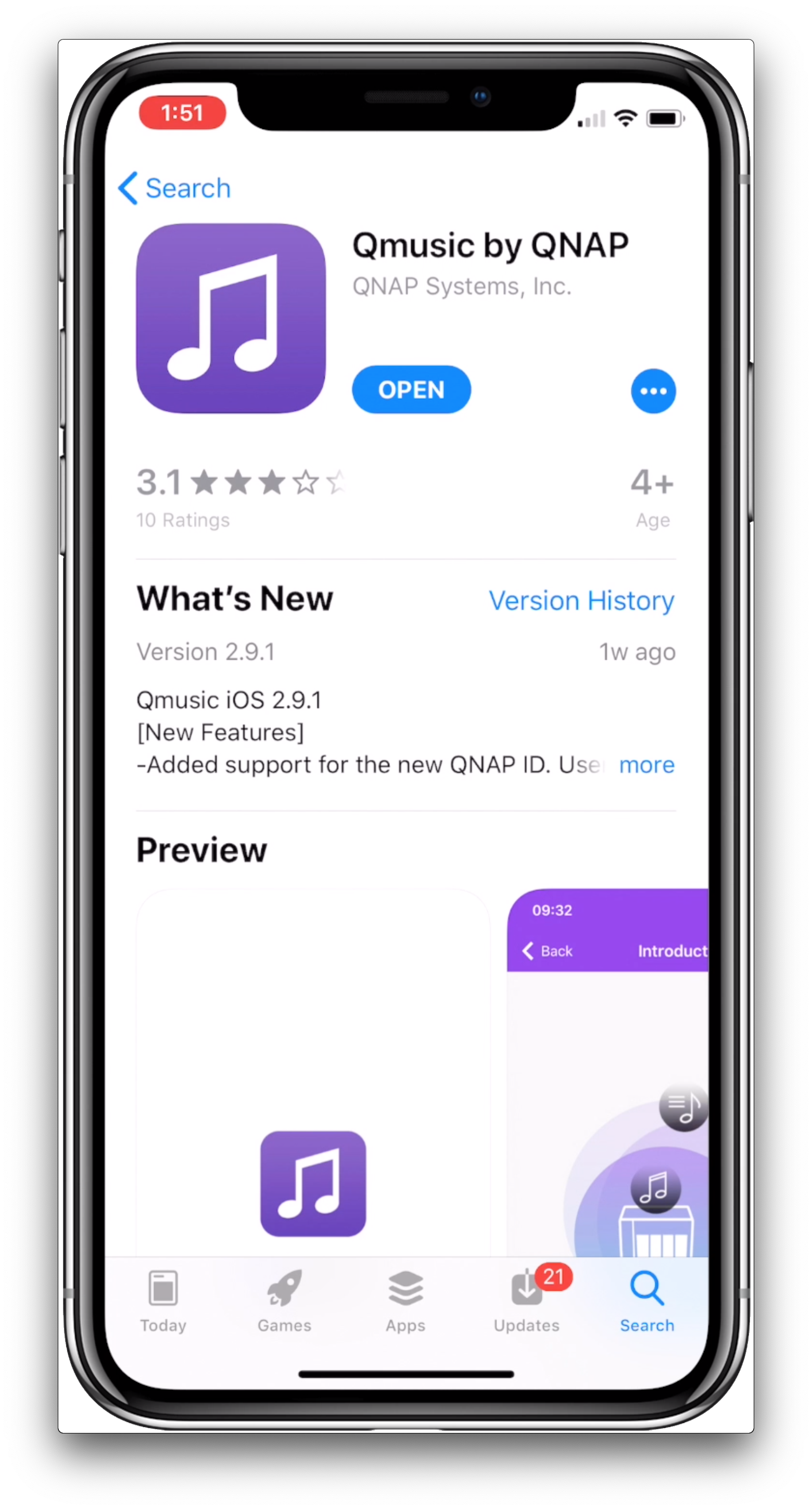 Now that we’ve made sure your car supports Apple CarPlay, let’s start by installing the Qmusic App. Download the Qmusic App on the App Store on your iPhone.
|
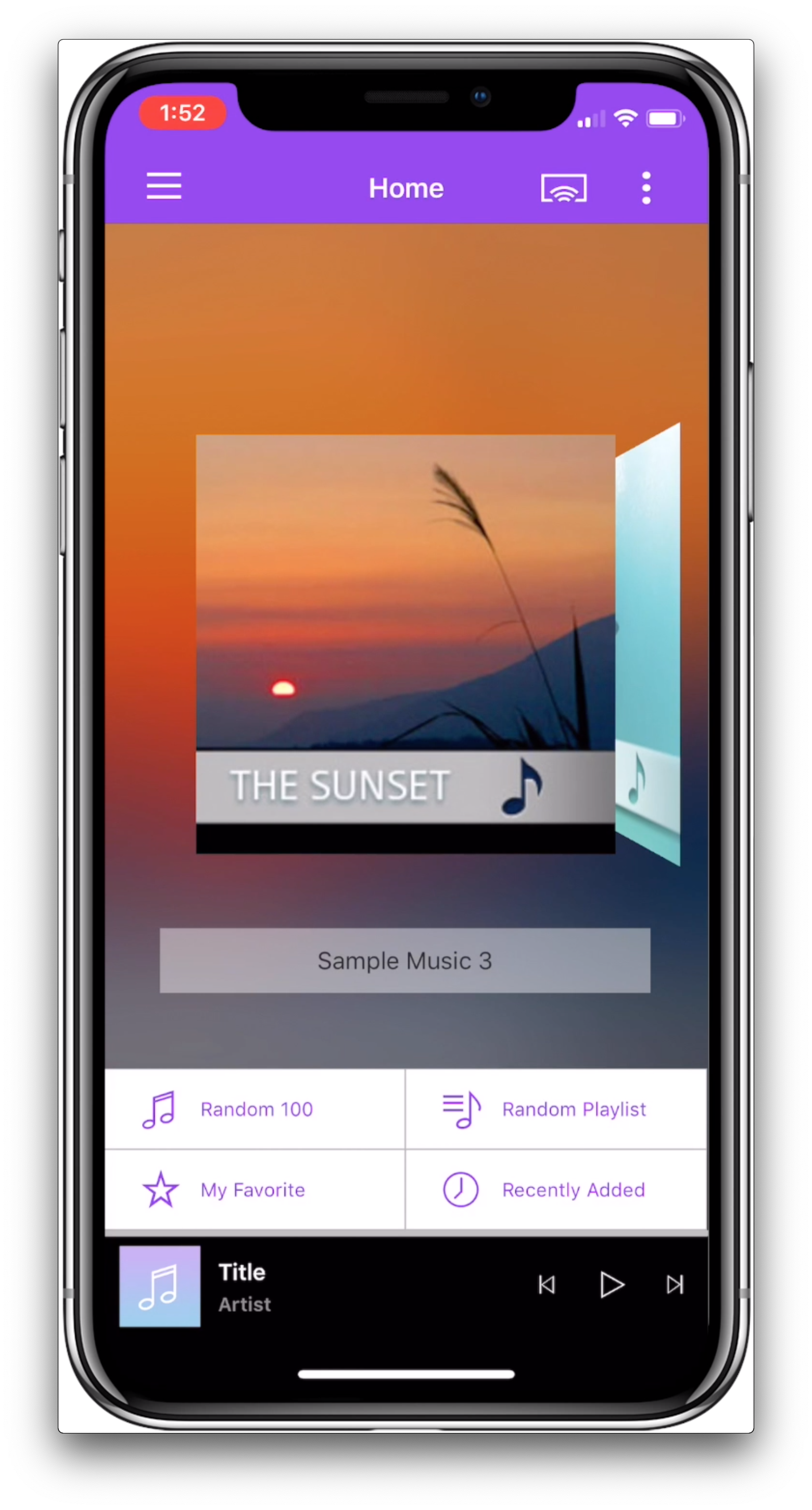 Login to your NAS through Qmusic. Login to your NAS through Qmusic. You can login with your QNAP ID, myQNAPcloud Account, or IP Address. |
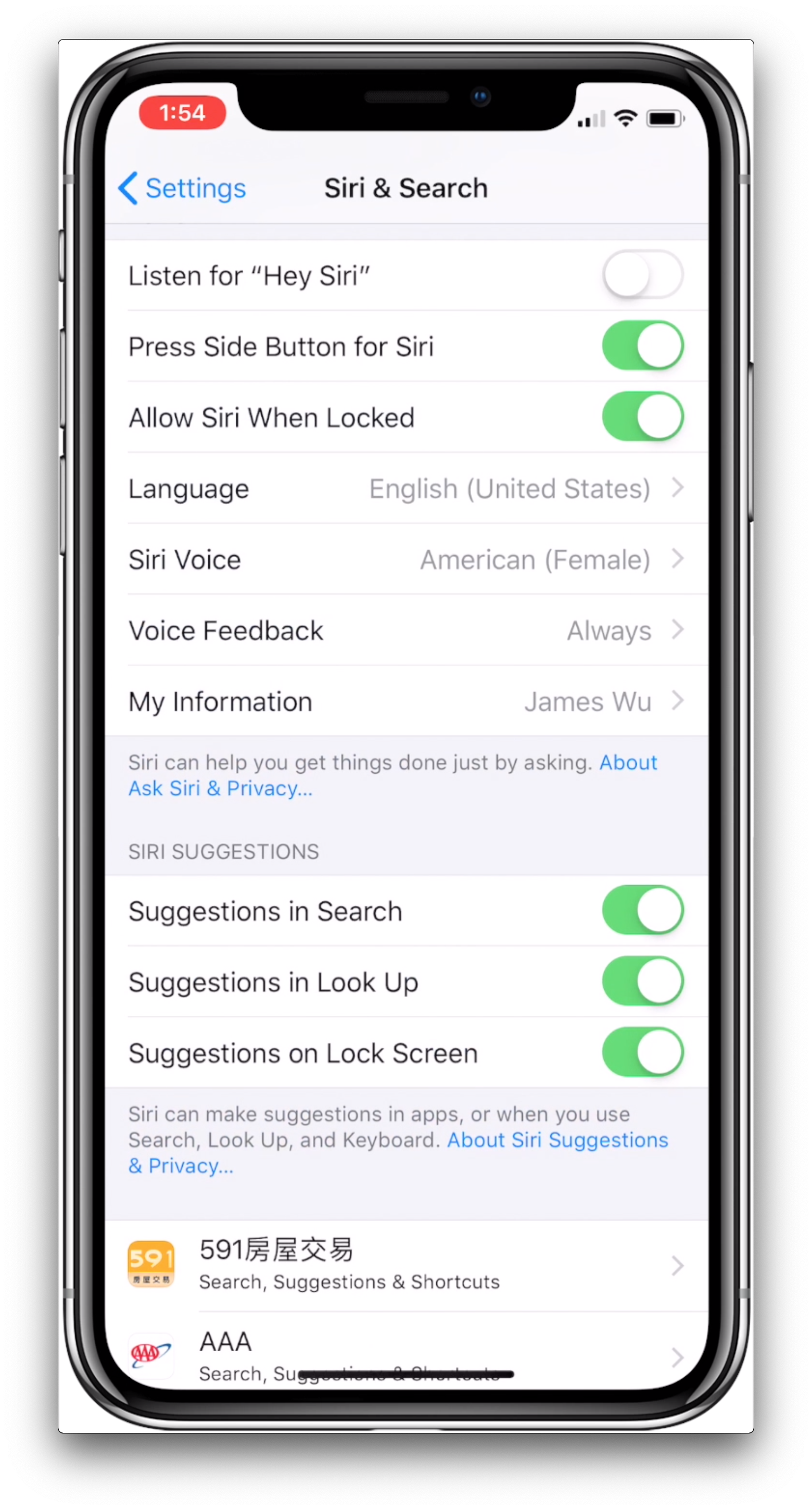 Make sure Siri is enabled on your iPhone. Make sure Siri is enabled on your iPhone. To turn on Siri, go to Settings, Siri & Search, and toggle Siri “On”. |
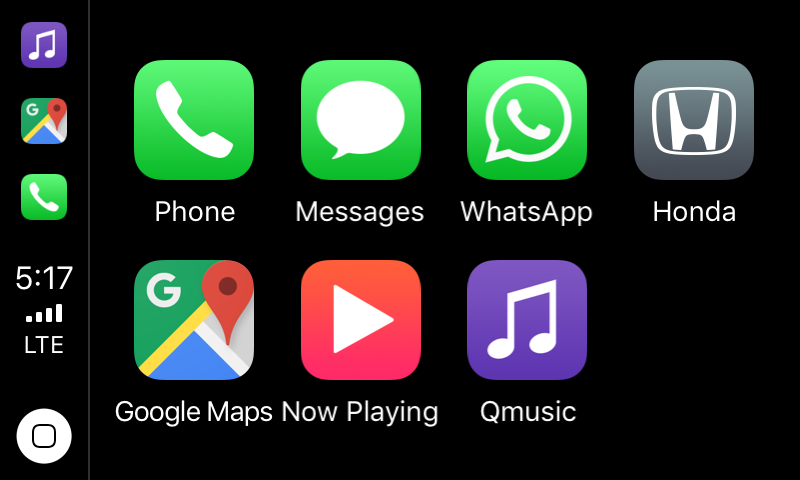 Now let’s connect your phone to your car. For most vehicles and third-party stereos supporting CarPlay, connect your phone to your car with a Lightning to USB Cable. Now let’s connect your phone to your car. For most vehicles and third-party stereos supporting CarPlay, connect your phone to your car with a Lightning to USB Cable.*If your vehicle is a 2017 BMW 5 Series, a 2018 BMW 3 Series, a 2018 Mercedes-Benz A-Class, or if your third-party stereo supports wireless CarPlay, first make sure your stereo is set to “Wireless” or “Bluetooth” mode. On your iPhone, go to Settings, General, CarPlay, then tap Available Cars, then select your Car. |
| Congratulations! Qmusic is now setup with Apple CarPlay. Now, you have easy access to all of your music, playlists, and more, right from the dashboard of your car. |
How to setup Qmusic on Android Auto
Let’s figure out how you are going to use Android Auto in your Car. Most major car manufacturers currently support Android Auto, including Acura, Alfa Romero, Audi, Buick, Cadillac, Chevrolet, Chrysler, Fiat, Ford, Genesis, GMC, Honda, Lamborghini, Hyundai, Jeep, Kia, and many more.
Check this list for all the vehicles supporting Android Auto.
Even if you car does not currently supported, many third-party stereos/head units have built-in Android Auto support, including models from Sony, JVC, Kenwood, Pioneer, and more.
*However, if your car does not support Android Auto, and you don’t own a third-party head unit, you can run Android Auto right on your phone.
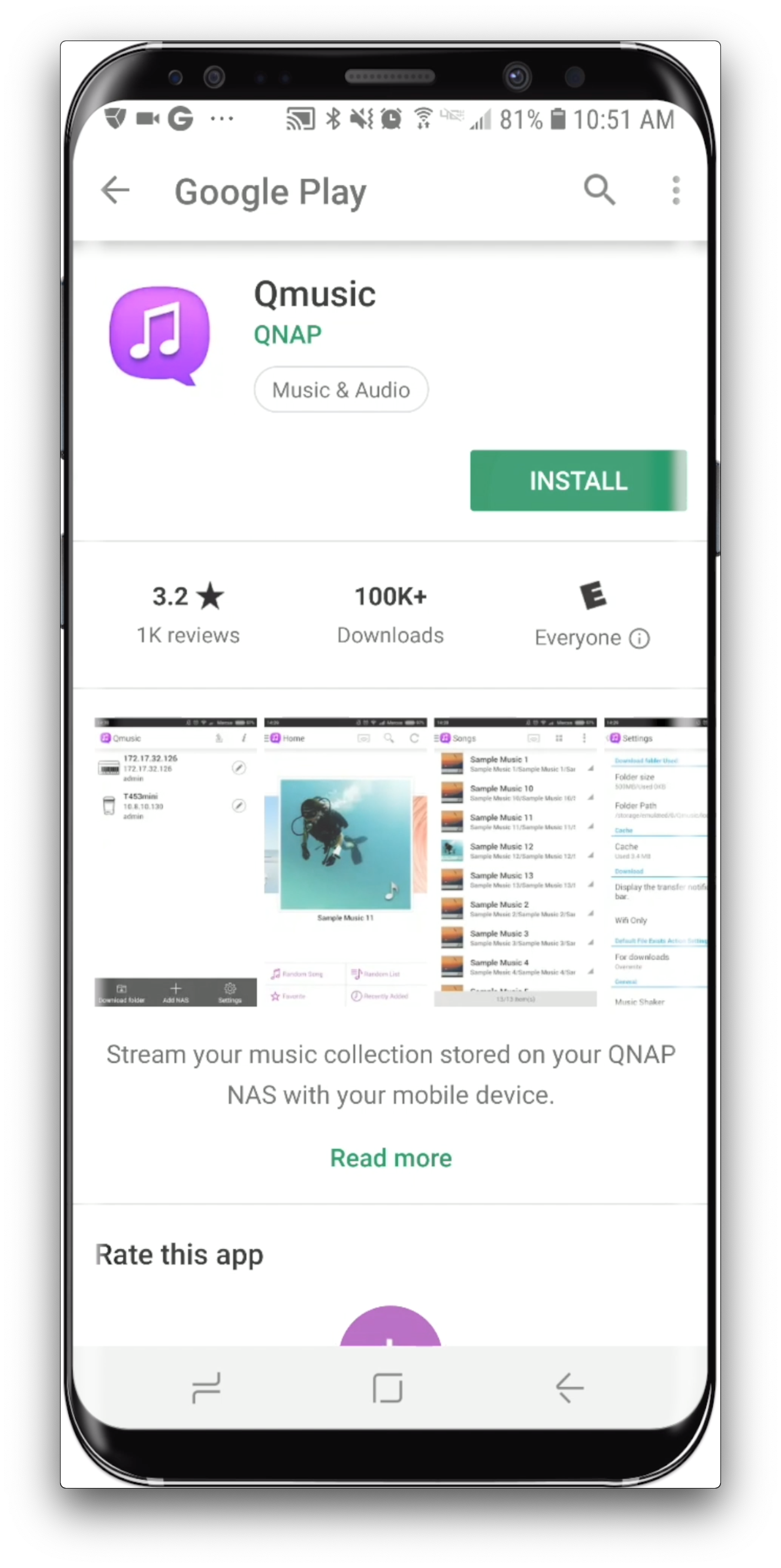 Now that we’ve made sure your car supports Android Auto, let’s start by installing the Qmusic App. Download the Qmusic App on the Play Store on your Android Phone. |
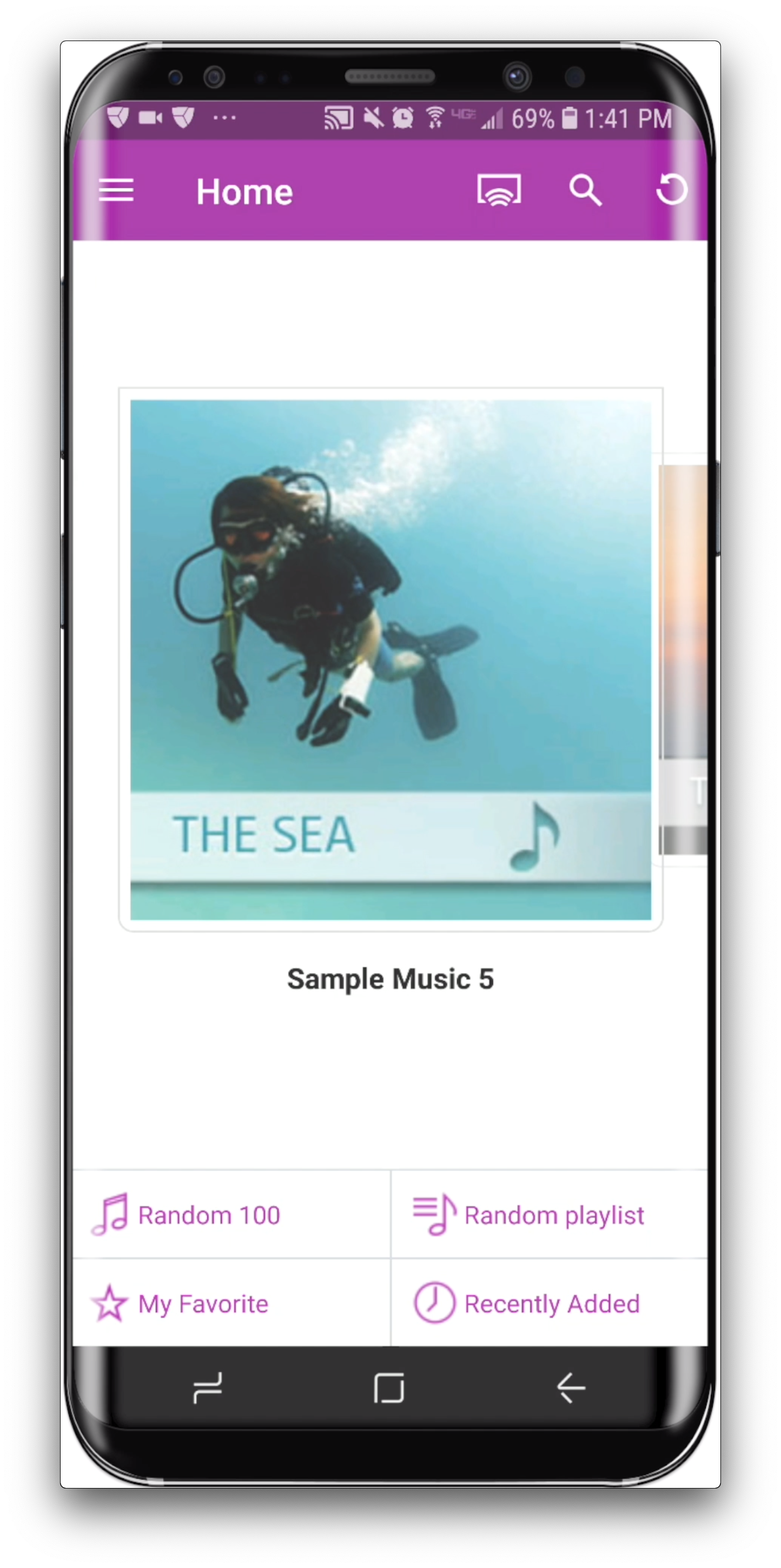 Login to your NAS through Qmusic. Login to your NAS through Qmusic.You can login with your QNAP ID, myQNAPcloud Account, or IP Address. |
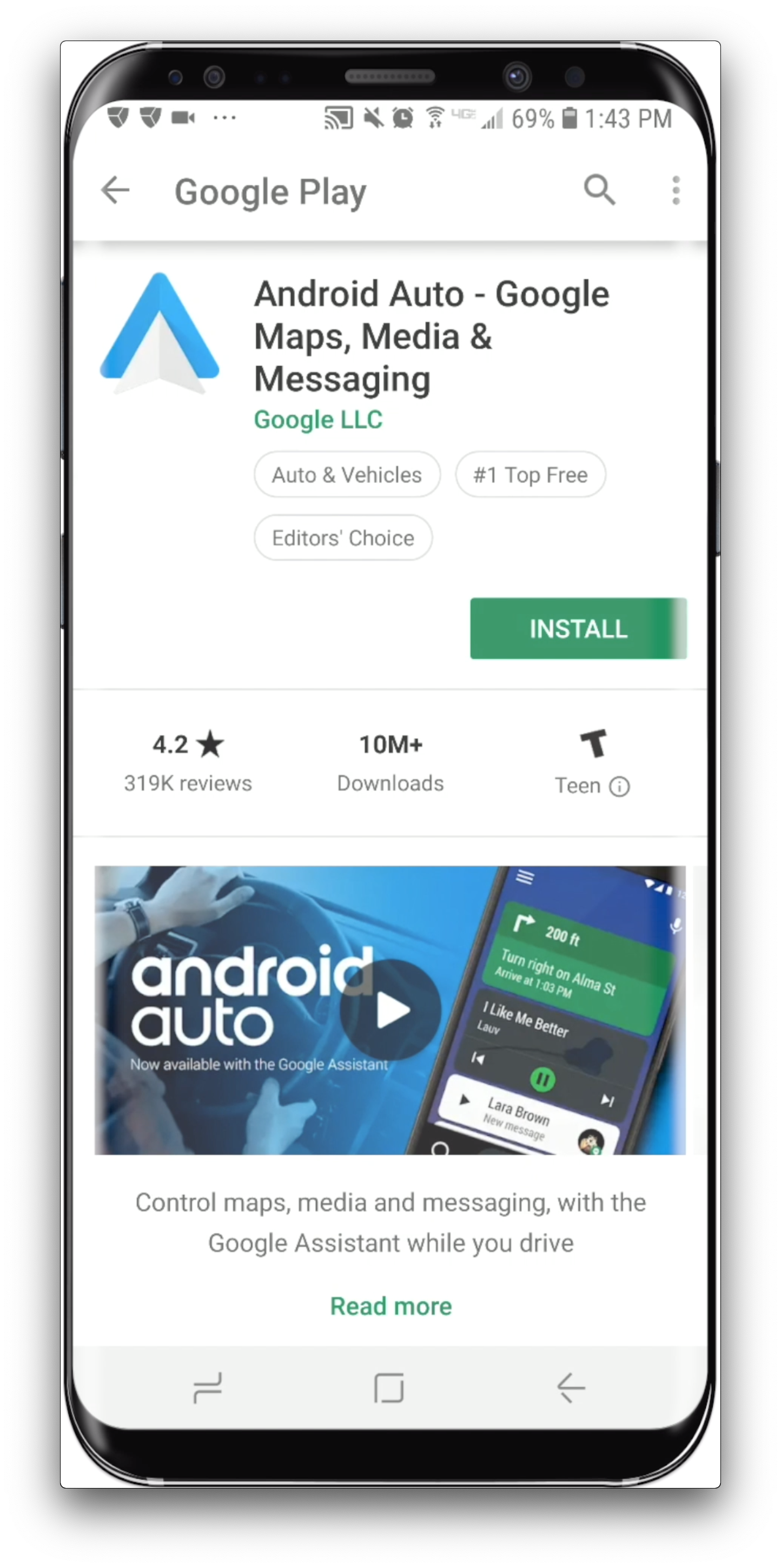 Next, Download the Android Auto app on your phone. Next, Download the Android Auto app on your phone.You can find the Android Auto app in the Play Store on your Android Phone. |
| Now let’s connect your phone to your car. For most vehicles and third-party stereos supporting Android Auto, connect your phone to your car with either a Micro-USB to USB cable, or a USB-C to USB Cable. Make sure your phone is unlocked, and continue through the prompts. To the right of the home screen, tap the “headphone” icon for music. Tap the icon again, and change the music player to Qmusic. *If your car does not support Android Auto, simply open the Android Auto app on your Android device. Then follow the same steps. |
| Congratulations! Qmusic is now setup with Android Auto. Now, you have easy access to all of your music, playlists, and more, right from the dashboard of your car. |
